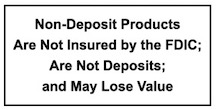Mobile Banking

Enjoy the convenience of account access right from your mobile device. Download the MCSB MOBILE App and view account balances, transfer funds, manage cards, review transaction history and much more! It’s convenient, secure and available 24/7.
Use your mobile device to:
- Pay your bills from anywhere
- Receive alerts about your account activity
- Transfer funds between your accounts
- View real-time account balances and history
- Deposit checks with Mobile Deposit
- Identify pending transactions
- View check and deposit images for any transaction for which an image is available
- Turn your MasterCard Debit Card on or off
- Set location preferences so your card only works where you are
- Set card limits or temporarily block transactions
- See past transaction details
- Report lost or stolen cards
- Apple Touch ID – fingerprint log on support for Apple iPhone users
YOU CAN NOW RESET YOUR MOBILE BANKING PASSWORD! With this new feature it’s easy to reset your Mobile Banking Password from your mobile device. Enter your Login ID, then on the next screen, click on the link Forgot Your Password. You will then be asked to enter certain personal information to help us to confirm your identity. Simply follow the instructions and for security purposes, after processing your password changes, the program signs you out automatically and you will need to sign back in with your new password.
ENROLL NOW! Simply log in to Online Banking and select “enroll now” from the auto-prompt or select Mobile Banking from the menu, read and accept the Terms and Conditions, and complete the enrollment form. It’s that easy!
Mobile Deposit
Use your mobile device to make your deposits! When logged into the mobile app, select “Deposit” from the menu. You can also view your mobile deposit history.
* Limits do apply.
Mobile Wallet
Connect your Mercer County State Bank credit or debit card to pay with your mobile phone wherever Apple Pay or Google Pay are accepted.
Simple Setup Instructions
Apple Pay
- Go to Settings
- Open Wallet & Apple Pay and then select “Add Credit or Debit Card”
- Use your device’s camera to input your card information or enter it manually
- For more information and a list of compatible devices, visit Apple’s website
Google Pay
- Download the Google Pay app in the Google Play store on your Android device
- Open the Google Pay app and follow the setup instructions
- If you have another payment app on your phone: make Google Pay the default payment app for easy access
- For more information visit Google’s website